Discover the full potential of your CARLUEX PRO+! This blog post offers valuable tips and guidance for optimizing your experience.
Learn how to set it up in your car, troubleshoot common issues, and seamlessly integrate it with Apple CarPlay/Android Auto.
Explore WiFi and SIM card connectivity, lighting customization, screen mirroring, popular streaming apps like Netflix and YouTube, additional app downloads, and the convenient split-screen feature.
For visual assistance, find corresponding YouTube video links within the post. Unlock the possibilities of your CARLUEX PRO+ with our comprehensive guide!
How do I connect the CARLUEX PRO+ to my car?
Normally, simply plug our CARLUEX BOX into your car, and it will initiate the connection automatically. However, if you encounter any connectivity issues, please follow these steps:
- Ensure that your phone and in-car system are disconnected from Apple CarPlay and Bluetooth.
- Plug the CARLUEX BOX into your vehicle's USB port.
- Navigate to your vehicle's Apple CarPlay section (depending on your vehicle, it may be located within one of the areas on your Streaming Apps board), add a new device, and select the device that starts with CARLUEX-XXXX.
- When prompted, select "Pair" on the vehicle screen.
- Wait for the product to establish an automatic connection.
==> Check out video (Connection guide)
==> Check out video (I you encounter a connection issue)
How to watch Netflix, YouTube, or my local playback?
All CARLUEX products are built-in with Netflix and YouTube app, simply log into your account and start streaming your favorite shows.
To enjoy local playback, insert your SD card (up to 128GB) into the device and access your files via the VLC app.
*Please note that SD card playback is supported on CARLUEX PRO/PRO+/BMW versions. For CARLUEX GO, you will need to use a USB drive.
==> Check out video
How can I use the CARLUEX PRO+ with Apple CarPlay/Android Auto?
To use the CARLUEX PRO+ with Apple CarPlay/Android Auto, follow these steps:
- For CARLUEX GO and CARLUEX PRO, just tap the Apple CarPlay / Android Auto icon on the interface.
- For CARLUEX PRO+, locate the "ZLINK5" icon within the app.
- Activate your phone and navigate to the location where you typically set up Apple CarPlay/Android Auto (usually in Settings). Locate the device named "CARLUEX-XXXX".
- In the pop-up window, click "Connect" and then "Pair".
==> Check out video
How can I connect CARLUEX PRO+ to the Internet via WiFi or SIM card?
To connect the CARLUEX PRO+ to WiFi for network access, follow these steps:
- Access the CARLUEX PRO+ settings menu.
- Select the "Network" or "WiFi" option.
- Choose the desired WiFi network or insert a compatible SIM card.
- Follow the on-screen instructions to complete the connection process.
In addition to WiFi, CARLUEX PRO+ also supports 2G/3G/4G SIM cards. If you want to use a SIM card for internet access, please ensure it is a micro-sized SIM card and insert it with the chip facing upwards. After insertion, wait for a moment, and you will see that the mobile network has been activated on your display screen. This allows you to stay connected to the internet even when WiFi is not available.
==> Check out video
How can I use screen mirroring and enjoy streaming apps?
The CARLUEX PRO+ allows you to mirror your device's screen and enjoy your favorite streaming apps. Here's how:
- Link the CARLUEX PRO+'s WiFi settings to your phone's hotspot..
- Enable screen mirroring on your phone.
- Open your preferred streaming app and enjoy the content on the CARLUEX PRO+ display.
==> Check out video
How do I download additional apps, delete one of them or organize them?
Simply enter the built-in Google Play Store app, log into your account and download the apps you want.
You also can categorize, sort, and group applications according to your preferences, making it quicker and easier to find the ones you need.
==> Check out video (Download Apps)
==> Check out video (Organize Apps)
How can I customize the lighting settings?
Access the LED app to enter the light debugging interface. From there, you can choose your desired color, and the lights on CARLUEX PRO+ will synchronously adjust accordingly.
==> Check out video
How do I use the split-screen feature?
The CARLUEX PRO+ offers a convenient split-screen feature for multitasking. Follow three easy steps to use it:
- Open the first app you want to use in split-screen mode.
- Tap the floating window dot on the screen and then tap the split screen icon.
- Drag the second app you want to use to the top of the screen.
==> Check out video
Clear Cache, Close Unused Apps, and One-Click App Cleanup!
We'll show you how to optimize the performance of your CARLUEX PRO+ device by clearing the cache, closing unused apps, and performing a one-click app cleanup.
==> Check out video
By following these tips and tricks, you'll be able to maximize your experience with the CARLUEX PRO+. If you have any further questions or need additional assistance, don't hesitate to check out our YouTube channel for helpful video tutorials. Happy driving!




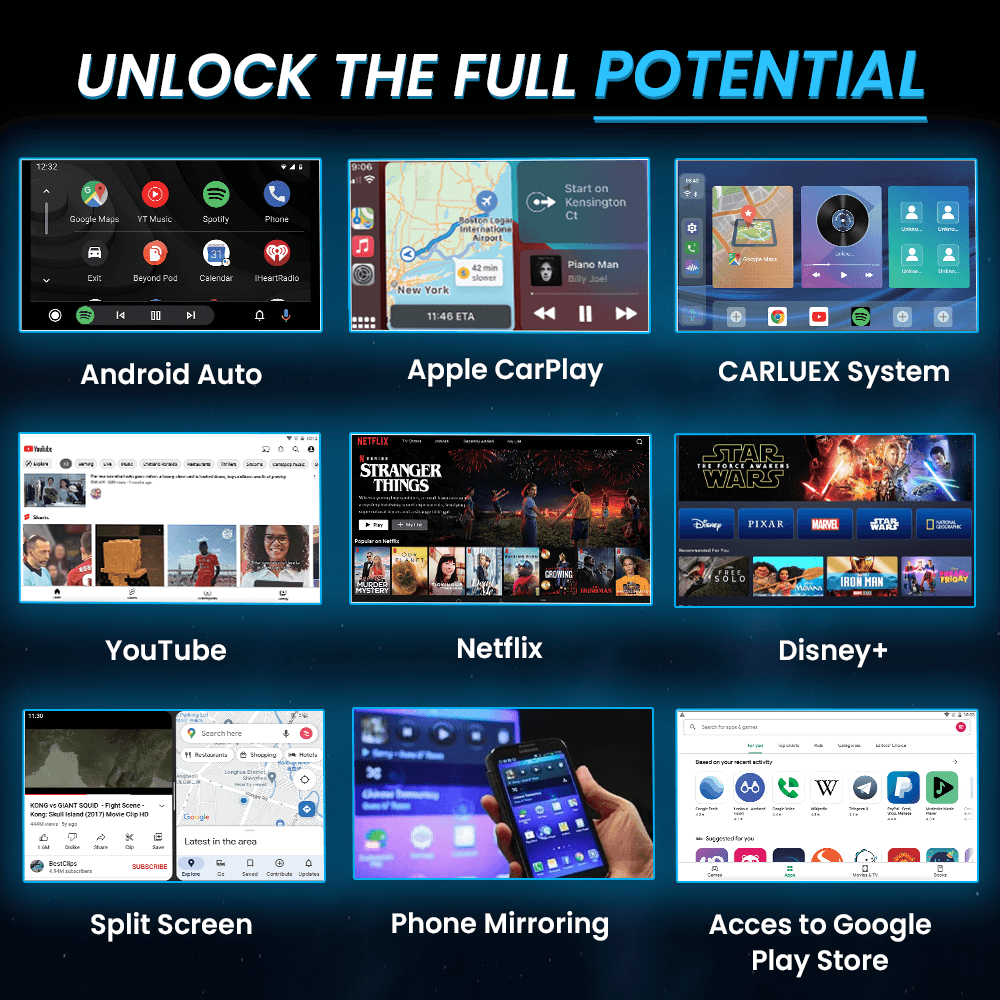





3 من التعليقات
jaime
greetings! on a tacoma 2021 It does not have a stable Bluetooth connection, it keeps disconnecting and connecting by itself, I have to disconnect the box and connect it again, it works fine from time to time
avenue17
You are definitely right
avenue17
Earlier I thought differently, thanks for an explanation.
اترك تعليقًا
تخضع جميع التعليقات للإشراف قبل نشرها.
This site is protected by hCaptcha and the hCaptcha Privacy Policy and Terms of Service apply.