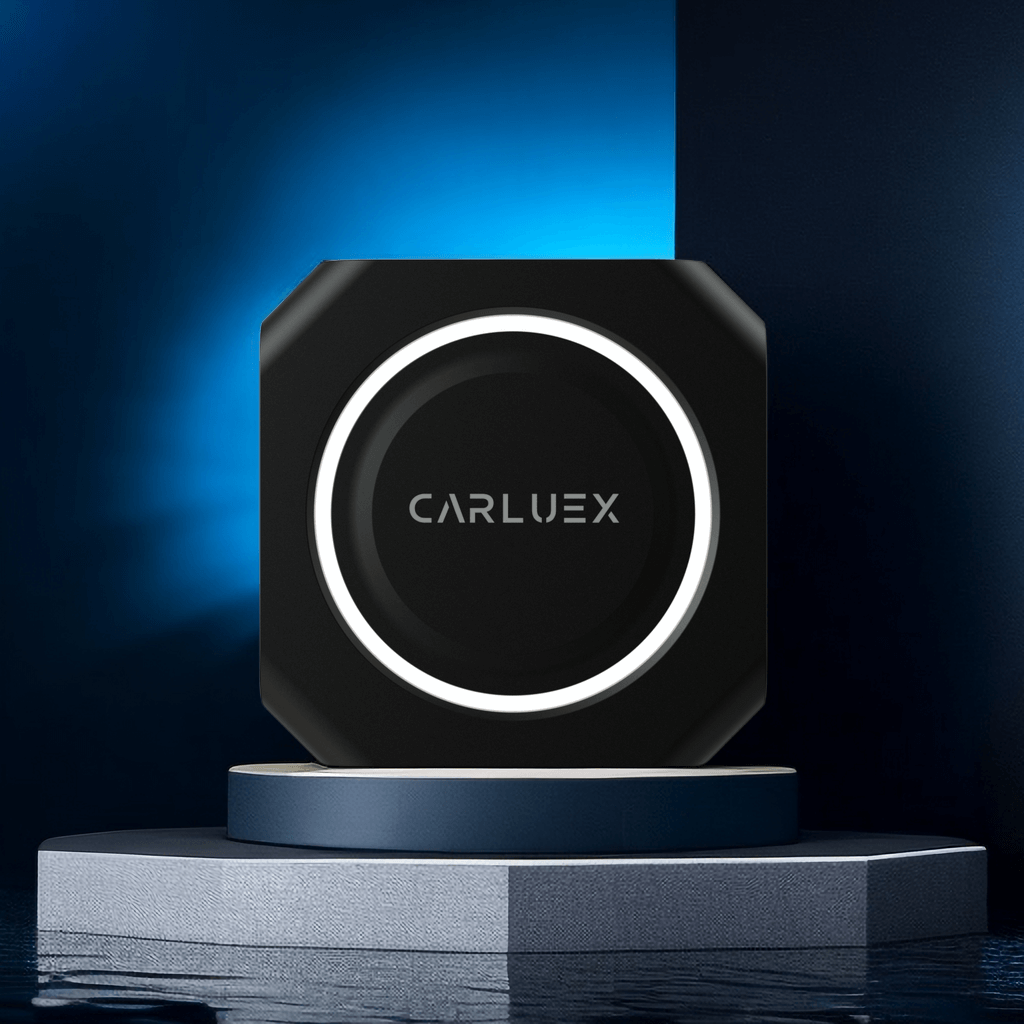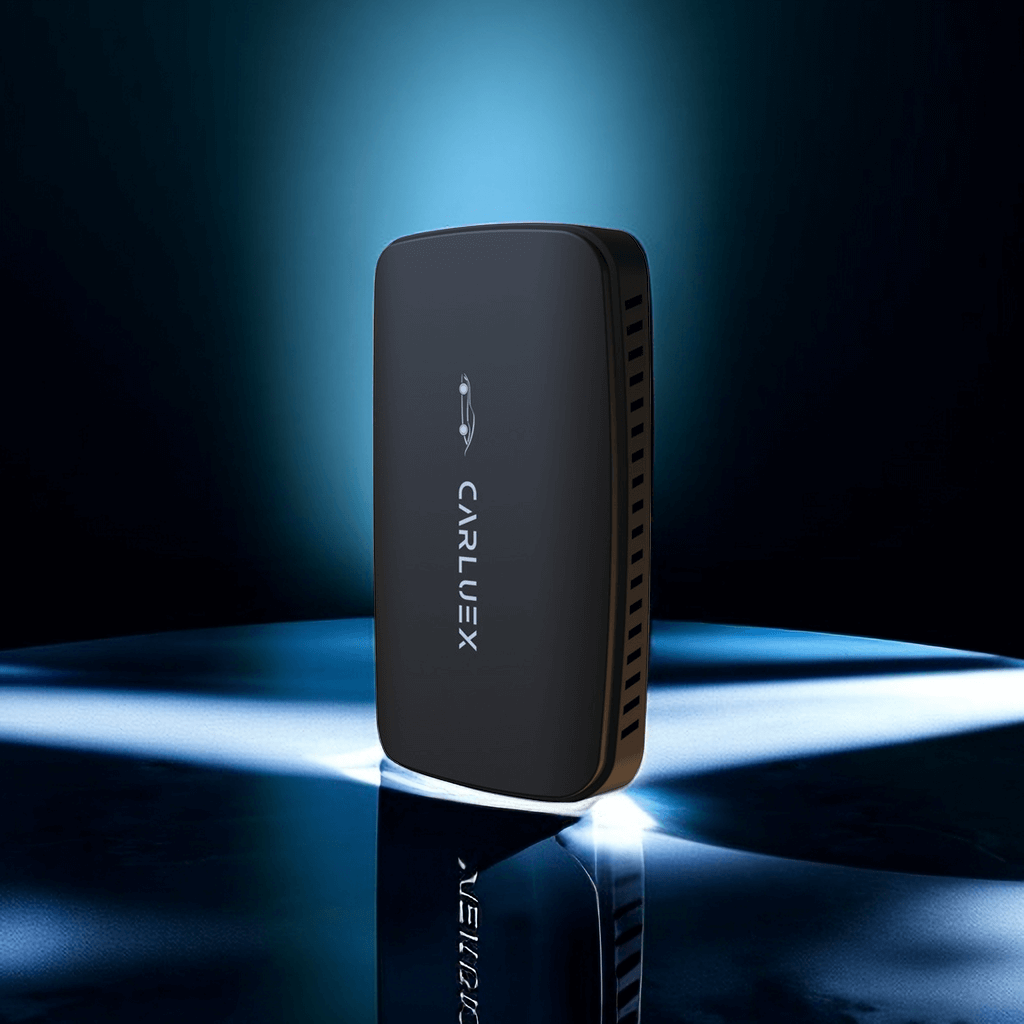Filters
7 products
Seamless Connection: AIR Model Wireless Android Auto Adapter - Fixing USB Connection Issues
Introduction
Are you frustrated with Android Auto not connecting via USB? The AIR model wireless Android Auto adapter offers a unique solution for users experiencing these connectivity issues. Unlike traditional setups that require a phone connection, this device operates independently, providing a seamless plug-and-play experience. Users can easily download their favorite apps for enhanced in-car functionality, making it ideal for busy professionals.
USB Connection Issues
This section addresses various problems related to Android Auto not connecting via USB, including damaged USB cables, faulty ports, and device compatibility.
Data Transfer Mode
Ensure that your phone is set to "File Transfer" or "Android Auto" mode when connecting, rather than just charging mode. This is crucial for Android Auto not connecting via USB.
Compatibility Check
Check if your phone and car are compatible with Android Auto. Ensure that both devices meet the requirements, as incompatibility is a common reason for connection issues.
USB Cable Selection
Using a high-quality USB cable is essential. Avoid using cables that only support charging, as they can lead to Android Auto not connecting via USB. The original cable that came with your device is often the best choice.
Software Updates
Keep the Android Auto app and your phone's operating system updated to avoid connection issues caused by outdated software. Regular updates can help resolve problems related to Android Auto not connecting via USB.
Cache Clearing
Regularly clear the cache of the Android Auto app to resolve potential app malfunctions and connection problems. This simple step can improve overall performance.
Restarting Devices
Restart your phone and the car's entertainment system. Sometimes, a simple reboot can resolve temporary connection failures that lead to Android Auto not connecting via USB.
Troubleshooting Steps
Follow a series of troubleshooting methods, including changing USB ports, testing with different devices, and ensuring your car's infotainment system is updated.
Key Features of AIR Model Adapter
- Built-in System: The AIR model eliminates the need for a smartphone connection, reducing the hassle of troubleshooting common issues associated with Android Auto not connecting via USB.
- Unique Design: Its compact car-shaped design adds a distinctive touch to any vehicle's interior, appealing to users who value aesthetics alongside functionality.
Target Audience
This product is specifically designed for office workers and professionals who rely on technology for productivity. By streamlining in-car operations, the AIR model caters to those who need to manage calls, navigation, and music without the complications of a wired connection.
Conclusion
For users frustrated with Android Auto not connecting via USB, the AIR model presents a modern alternative that simplifies in-car technology use. Its built-in operating system and app compatibility ensure a more efficient and enjoyable driving experience, making it an excellent choice for the modern commuter.
Call to Action
Purchase the AIR model wireless Android Auto adapter now to enjoy a seamless connection experience and enhance your driving pleasure!
Frequently Asked Questions
-
Is the AIR model adapter compatible with all cars?
- Answer: The AIR model adapter is compatible with most cars that support Android Auto. Please confirm that your car supports Android Auto before purchasing.
-
How do I set up the AIR model adapter?
- Answer: Simply plug the adapter into the car's USB port and follow the steps in the manual. You only need to download the necessary apps to get started.
-
What applications does the adapter support?
- Answer: The AIR model adapter supports most Android Auto-compatible applications, including navigation, music, and communication apps. Users can download and use these apps as needed.
-
What should I do if the adapter won't connect?
- Answer: Check your phone settings to ensure "File Transfer" mode is selected, and make sure your Android Auto app and phone operating system are up to date. If the issue persists, try restarting the devices or clearing the app cache.
-
Does the adapter need regular updates?
- Answer: Yes, it is recommended to regularly check for firmware updates for the adapter to ensure optimal performance and compatibility.
-
Will the AIR model adapter affect my phone's battery?
- Answer: Since the adapter operates wirelessly, it does not significantly impact the phone's battery life. Users can use it without concern.
-
Can I use the same adapter in different cars?
- Answer: Yes, the AIR model adapter can be used in any car that supports Android Auto, making it convenient for users to switch between different vehicles.