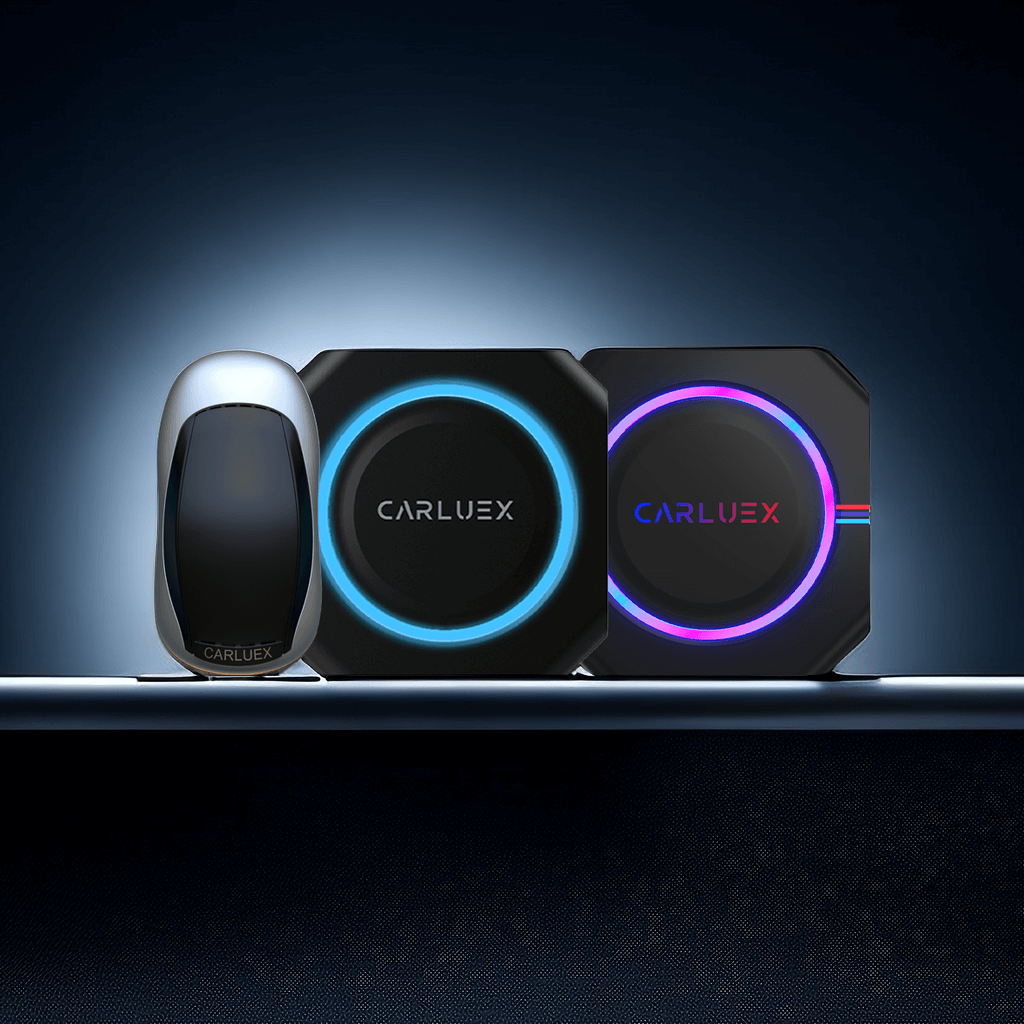
How to Perform Online Upgrades and Retrieve Issue Logs
Updating Firmware for Cars in Normal Operation 1. Online Upgrade: Connect the CARLUEX Smart CarPlay box to the internet (via WiFi or mobile hotspot). Click on the "Updater" application icon. A scr...
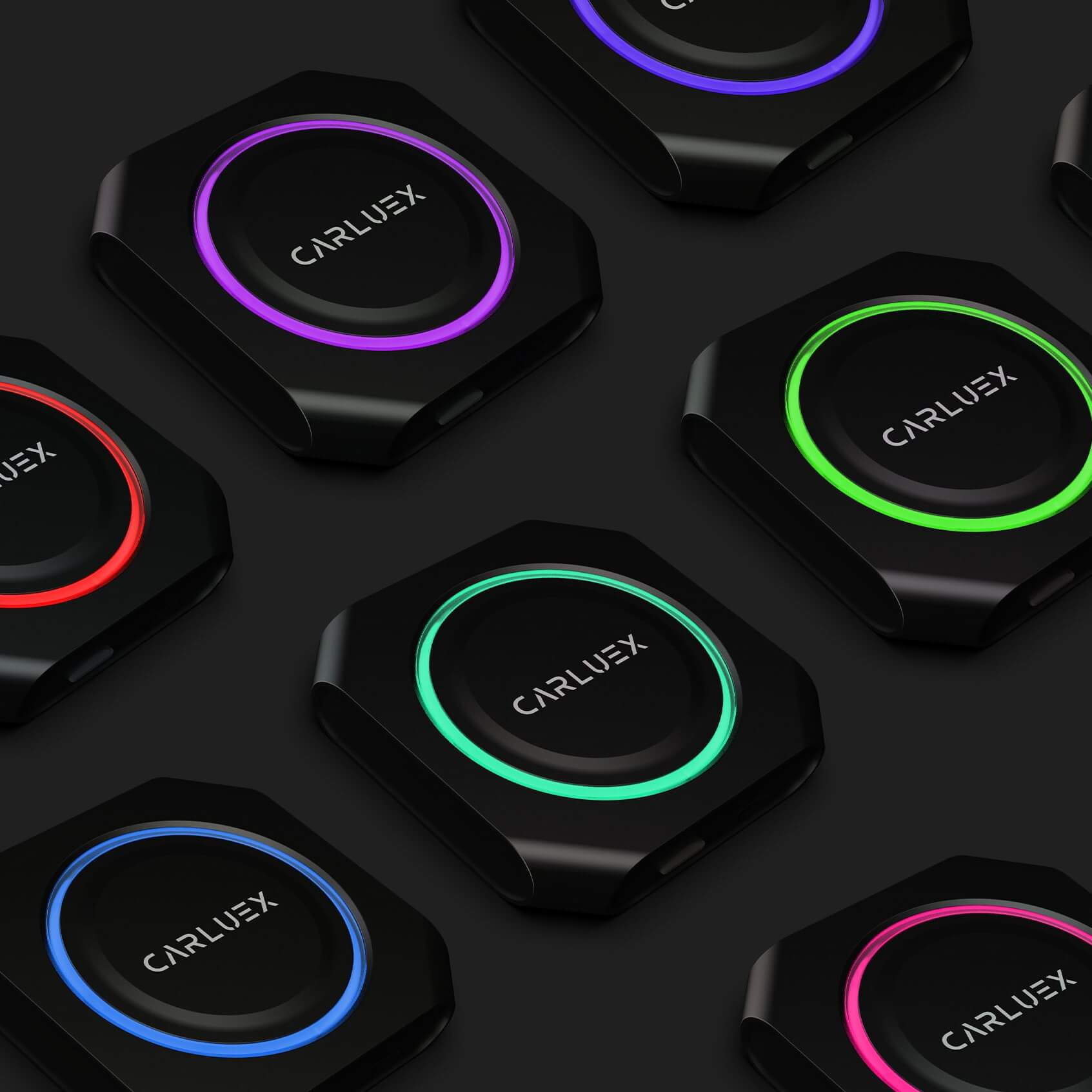
How to Customize the Lighting Settings
1. Access the LED app on your CARLUEX PRO+ to enter the light debugging interface.2. Within this interface, you can choose your preferred color. The lights on CARLUEX PRO+ will then synchronously a...
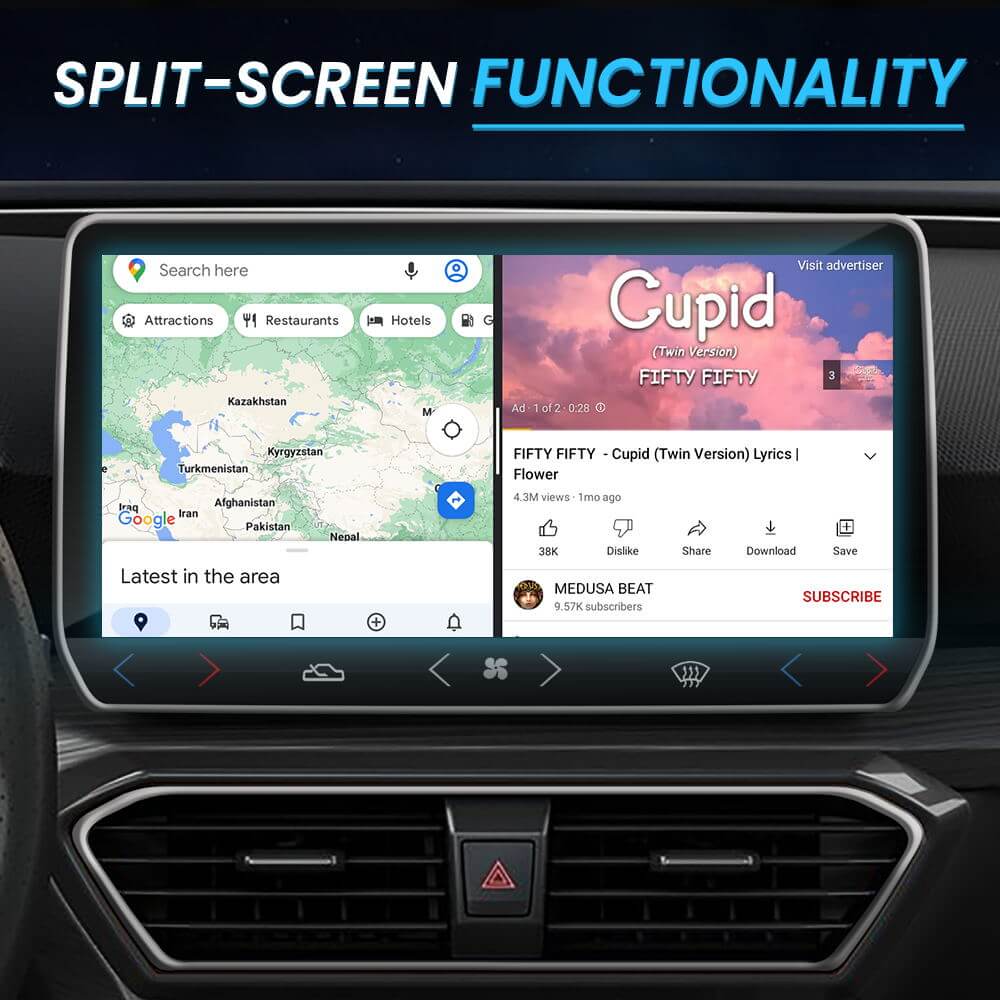
How to Use Screen Mirroring and Enjoy Streaming Apps with CARLUEX PRO+
With CARLUEX PRO+, you can easily mirror your device's screen and enjoy your favorite streaming apps. Here's how to do it: Link the CARLUEX PRO+'s WiFi settings to your phone's hotspot. Make sure ...

How to Use CARLUEX PRO+ with Apple CarPlay/Android Auto
To seamlessly utilize your CARLUEX PRO+ with Apple CarPlay or Android Auto, follow these straightforward steps: Locate and open the "ZLINK5" app on your device. Activate your phone and navigate to...

How to Connect CARLUEX PRO+ to the Internet via WiFi or SIM Card:
To connect your CARLUEX PRO+ to the internet using WiFi, follow these simple steps: Access the CARLUEX PRO+ settings menu. Select the "Network" or "WiFi" option. Choose the desired WiFi network fr...
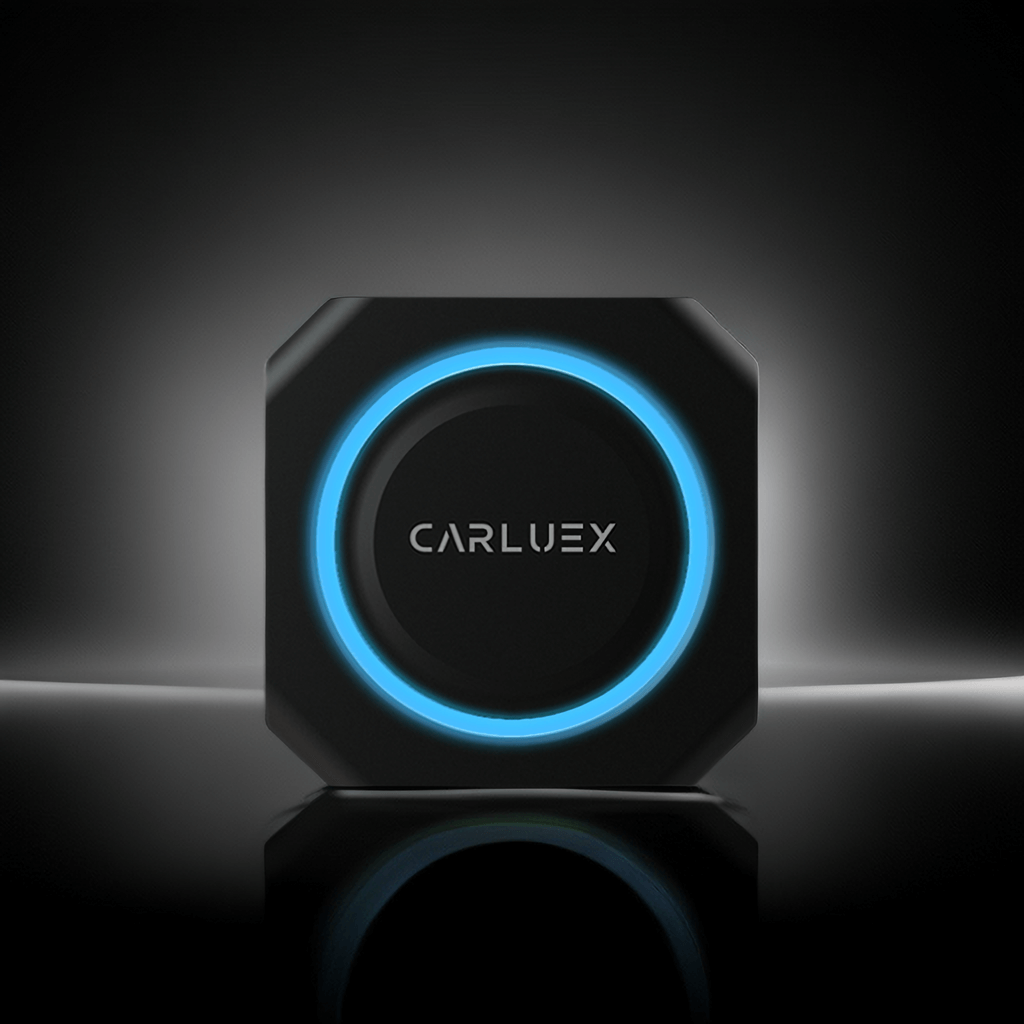
How to Connect Your CARLUEX PRO+
Connecting your CARLUEX PRO+ is typically a straightforward process. Just follow these steps:1. Plug the CARLUEX PRO+ into your vehicle's USB port.2. Navigate to your vehicle's Apple CarPlay sectio...







