Unlock the Ultimate In-Car Entertainment with CARLUEX Adapters
In today's fast-paced world, our cars have become more than just a means of transportation - they're our personal sanctuaries, where we can escape the hustle and bustle of daily life and enjoy our ...
Unlock the Future of In-Car Connectivity: Top 5 Benefits of Wireless CarPlay and Android Auto
In today's fast-paced world, our vehicles have become an extension of our digital lives. The introduction of Apple CarPlay and Android Auto has revolutionized the way we interact with our smartphon...
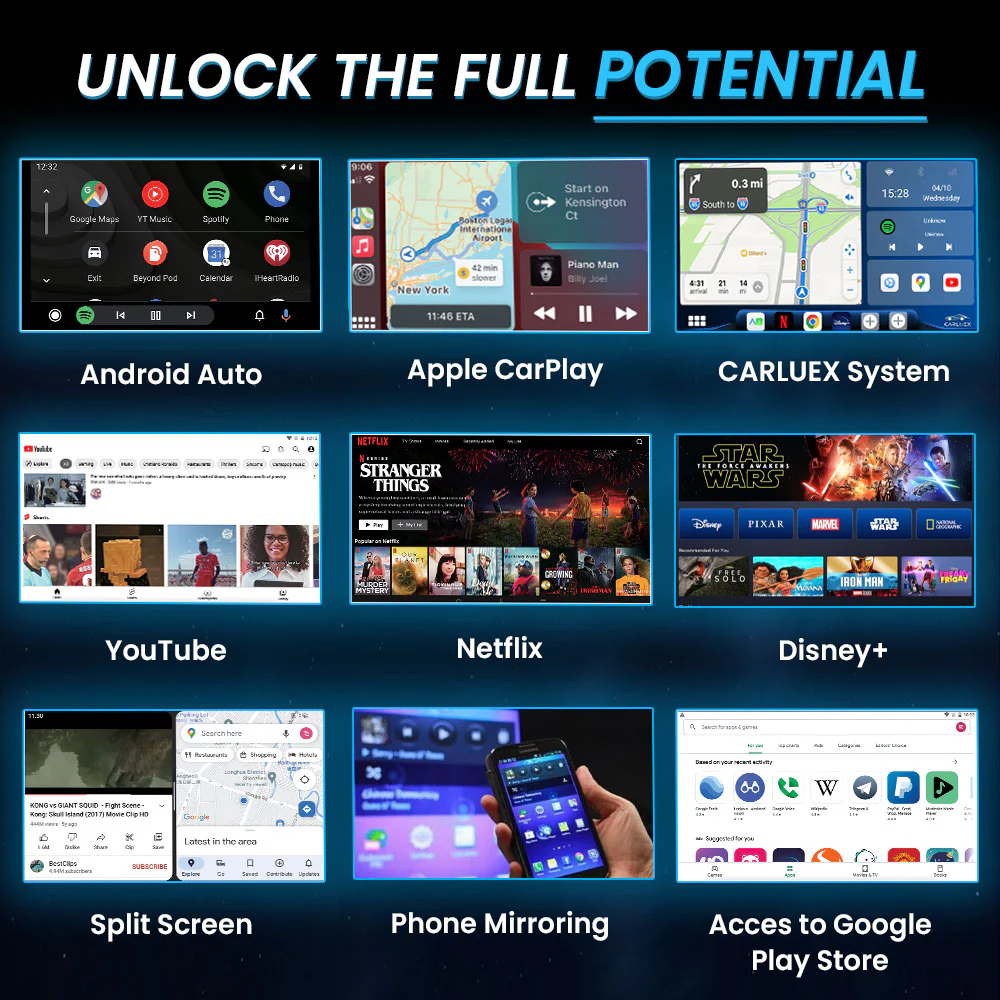
Troubleshooting CARLUEX: Your Guide to Streaming and CARLUEX AIR Android Auto Setup
CARLUEX products have become a popular choice for enhancing connectivity and entertainment on the road. Here, we’ll address some common questions and provide step-by-step solutions to help you get ...
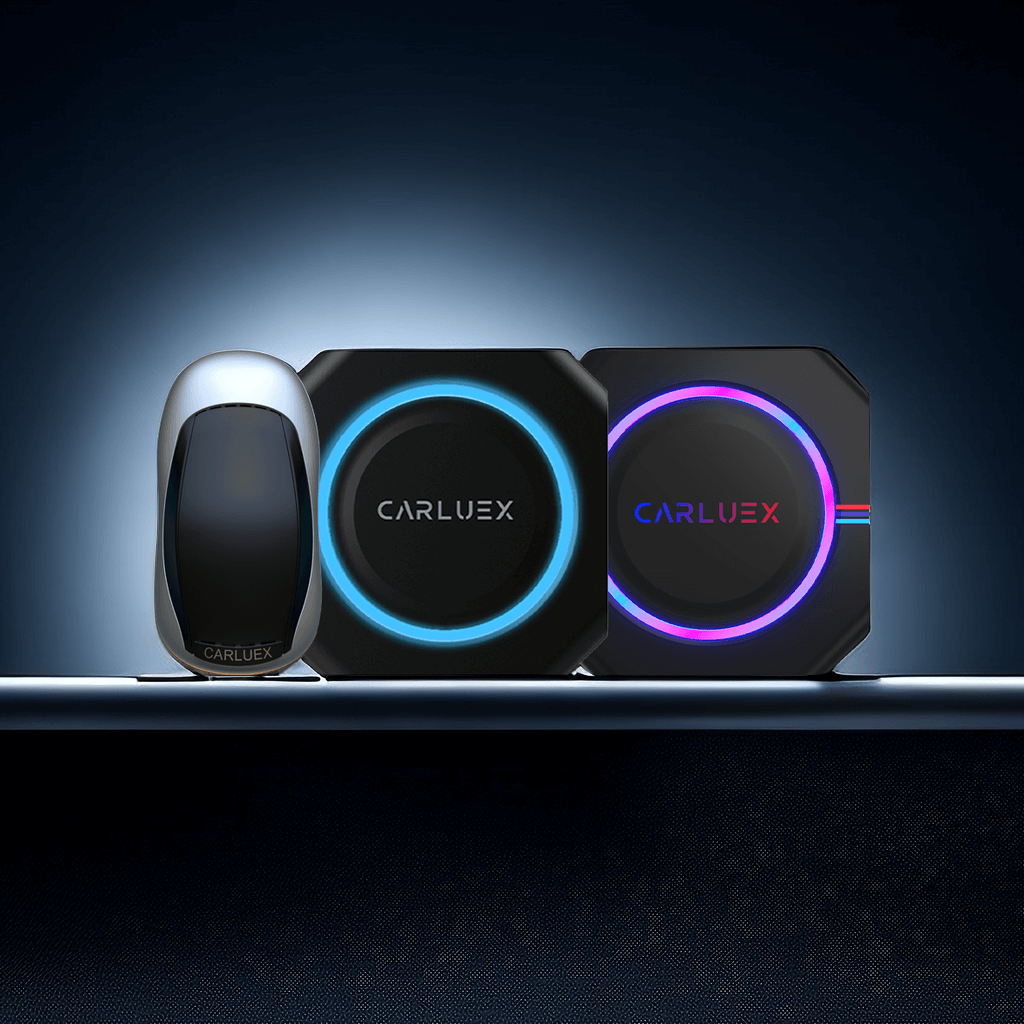
How to Perform Online Upgrades and Retrieve Issue Logs
Updating Firmware for Cars in Normal Operation 1. Online Upgrade: Connect the CARLUEX Smart CarPlay box to the internet (via WiFi or mobile hotspot). Click on the "Updater" application icon. A scr...
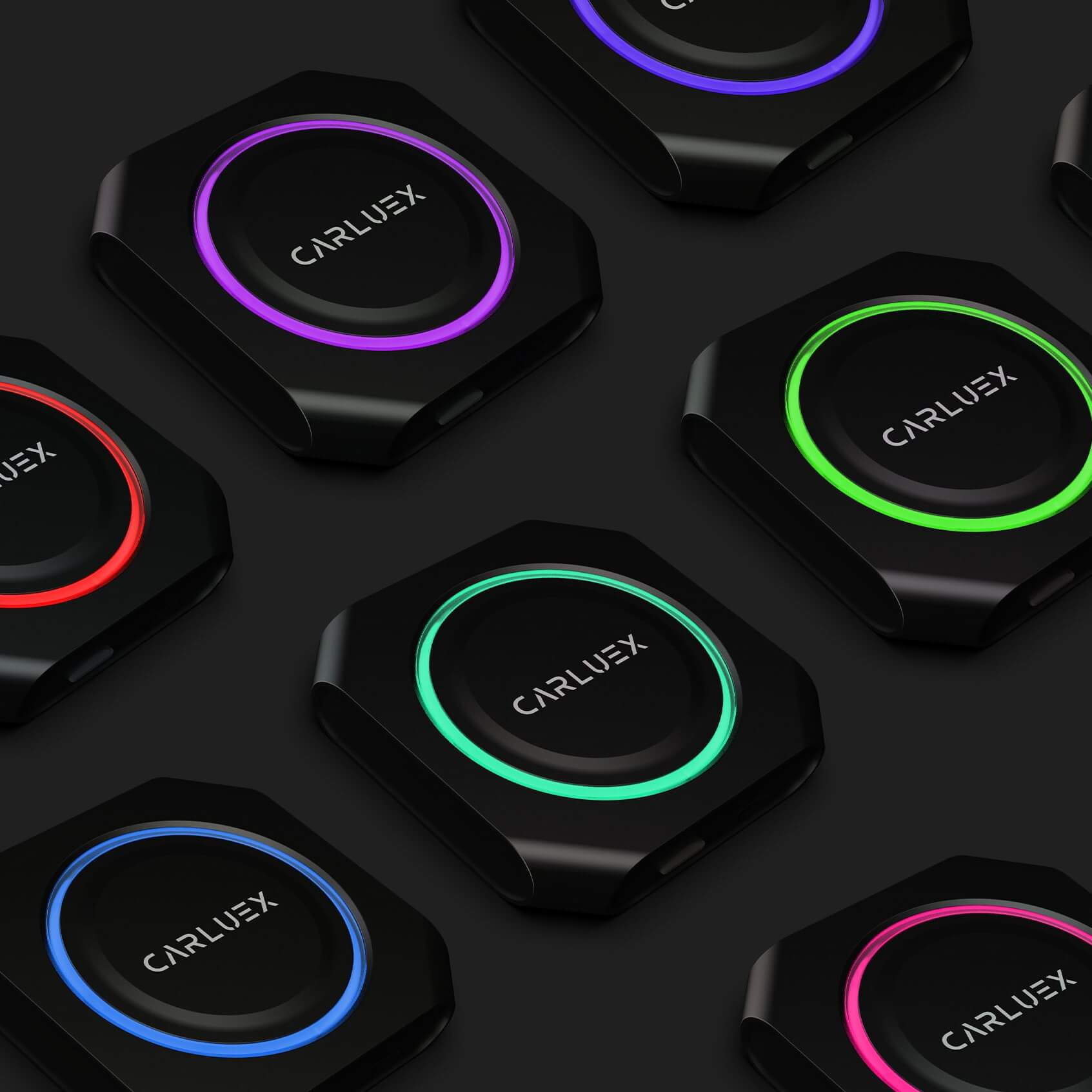
How to Customize the Lighting Settings
1. Access the LED app on your CARLUEX PRO+ to enter the light debugging interface.2. Within this interface, you can choose your preferred color. The lights on CARLUEX PRO+ will then synchronously a...
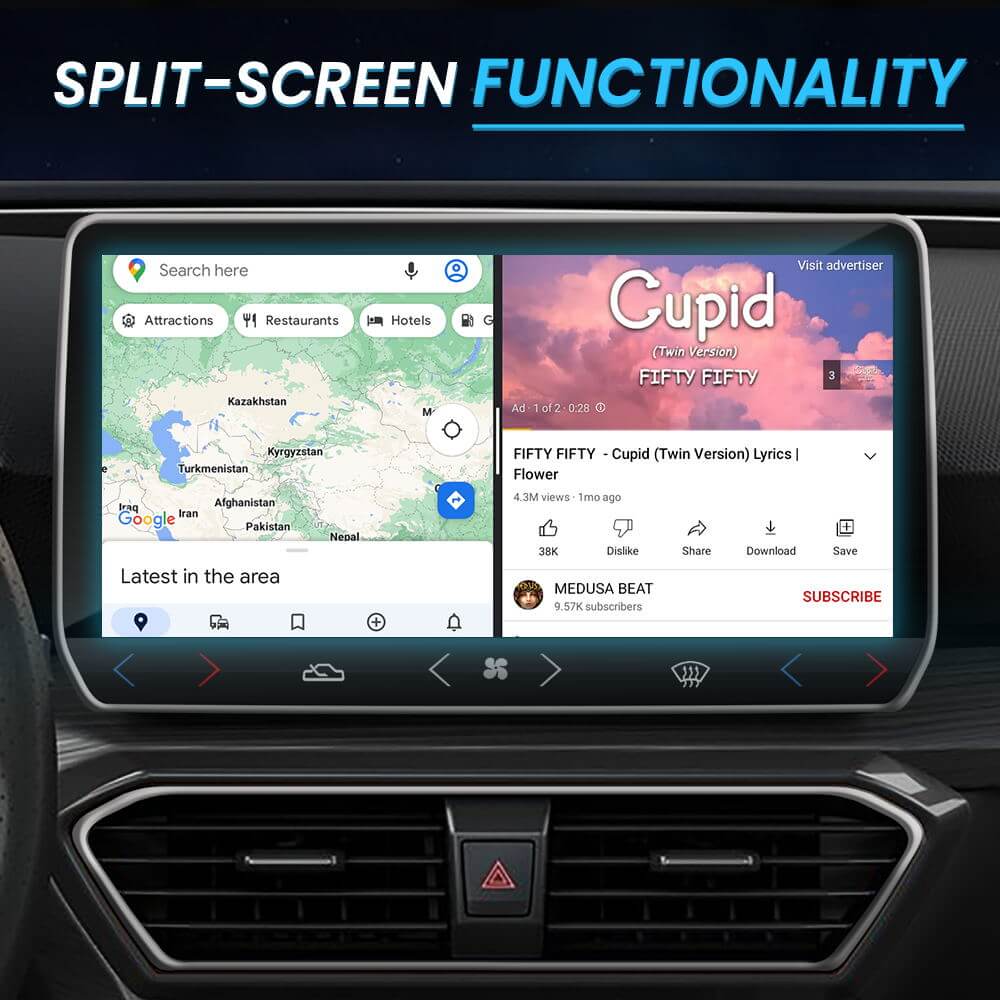
How to Use Screen Mirroring and Enjoy Streaming Apps with CARLUEX PRO+
With CARLUEX PRO+, you can easily mirror your device's screen and enjoy your favorite streaming apps. Here's how to do it: Link the CARLUEX PRO+'s WiFi settings to your phone's hotspot. Make sure ...




